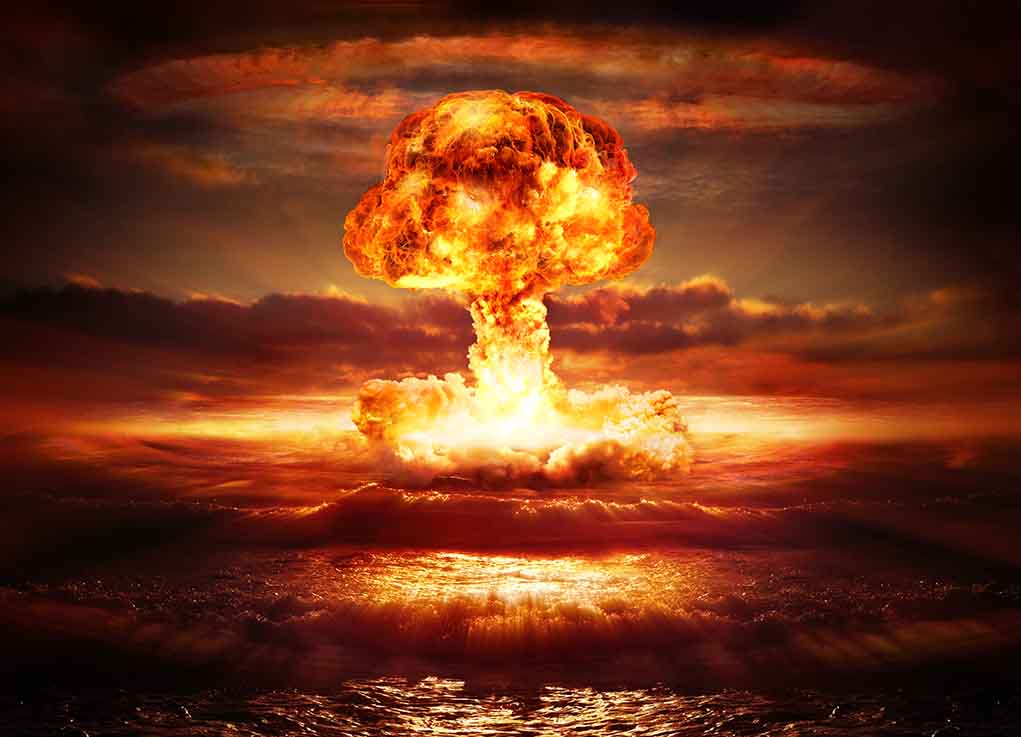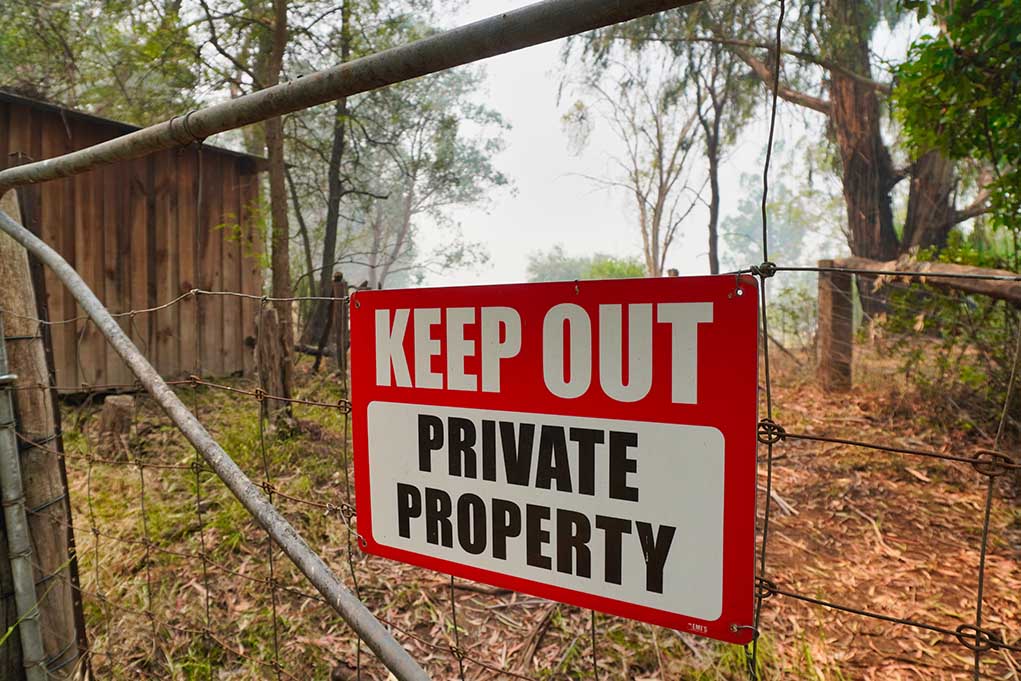(ModernSurvival.org) – Few circumstances make a person feel more helpless and out of control than a devastating, unrecoverable computer crash. Just like that, precious photos, documents, and information are inaccessible and potentially gone forever.
If you back your information up to another source regularly, such as the cloud, this situation will become far less problematic. You can restore the backup and go on with your day. But what if you never took that critical step?
Don’t panic — and don’t assume all is lost. There are options to help you recover your information or restore your computer’s functionality.
Understanding Data
Data is stored on the hard drive within your computer. If it fails, recovering your information can be difficult, expensive, or even downright impossible. This is especially true if the real problem is a mechanical failure within the drive itself. But the chances of a drive failure are relatively low compared to issues with your software, video card, RAM, motherboard, or CPU.
This is an important distinction. Only issues directly affecting the hard drive, such as mechanical failures, can render data unrecoverable. When you have a problem with another part or a piece of software, your hardware still retains all of your information — even if it stays powered off for months or years.
What does this mean? Ultimately, you need to find the root of the problem before you can even think about restoration.
Diagnosing the Problem
Here’s a quick list of common symptoms and potential diagnoses:
- The computer won’t turn on? This is rarely a hard drive issue. Check your computer over carefully and try to confirm that all parts are connected. Unplug it, wait 60 seconds, and plug it back in again. If you get no power-up process at all, you may need a new power supply — or battery, in the case of laptops.
- The computer turns on, but you have no video? A failed video card or monitor can cause this issue. Ensure all monitor cords are plugged in. If you have a desktop, look inside the case and see if you can confirm the fans are spinning on your video card. If all else fails, try another monitor to rule out a problem with your current one.
- The computer turns on, emits a series of beeps, and then freezes? Those beeps you’re hearing are part of your computer’s “power-on self-test” mode and usually point to a hardware problem. This is far more likely related to the CPU, RAM, or motherboard than the hard drive.
- The computer turns on, boots up, but locks up on Windows/OS? This is usually a software issue; your operating system may be corrupted. Windows offers the ability to repair in place without losing your data, but it may be best to have an expert handle this if you aren’t confident in your skills. Other OSs may not offer recoverability options.
- The computer turns on, boots up, and gives the error “no boot device available.” You may also see “missing operating system” or “insert system disk.” This, unfortunately, is an ominous sign that something is wrong with your hard drive — and that could affect whether your data is recoverable.
- Computer boots up, loads into your operating system, but fails to display a hard drive? This, too, is a sign of a problem. It means your computer is failing to detect your hard drive, which is usually a sign of a mechanical failure; however, it can sometimes be an issue with the cords running between your drive and the machine.
- Computer locks up, freezes, or repeatedly crashes? This may or may not be related to your hard drive. In fact, the most common causes are viruses and other malicious software installations. Don’t assume your data is lost forever!
How to Take Action
If you’re sure the issue isn’t with your hard drive (more on that shortly), your first step should be to resolve whatever problem exists. This often starts with just giving your computer a quick once-over. Are all cords tightly in place? Does anything look broken? Are the fans on your CPU, case, video card, or motherboard spinning?
One way to root out the source of the problem is to start replacing parts one by one. If the computer boots up after you replace a part, you’ve found the source of the problem. But this can be expensive, and you may go through several parts before finding the problem.
Self-repair at home is, however, totally fine if you’re willing to do a bit of learning. You’ll find plenty of tutorials on assessing, repairing, and replacing parts. Just be aware that it’s very easy to cause more harm than good if you aren’t confident in your skills. This is especially true if you aren’t familiar with how to exchange parts or your PC won’t turn on at all.
If your computer boots up but refuses to load your operating system, you can also try reinstalling the OS via a recovery disk. However, you should be aware that it is possible to inadvertently erase your data this way if you don’t choose the proper settings. Use this as an absolute last resort.
If your computer cannot be saved easily (e.g., motherboard or CPU failure), you have one last option. You can remove the hard drive from your current computer and install it onto a new machine. Provided the hard drive still functions, you should regain normal access.
If The Problem Is Your Hard Drive
This is where things get tricky. An actual hard drive failure can, in some cases, render your data permanently inaccessible. Sometimes, however, it is still possible to recover your information.
What you should never do is attempt to open the hard drive at home. Most hard drives contain incredibly small moving parts and a critically sensitive “plate;” it takes only a speck of dust or a gentle nudge to destroy functionality permanently. Once open, they can even be harmed by static electricity in the air — partly why experts only work on them within laboratory-grade cleanrooms during creation.
Start by installing the hard drive into a functioning computer. If it is detectable, run a virus check on it from the main drive within that machine; allow it to clean anything it finds. Then try to access your files directly through whichever file browser you use. If you can access them, back them up to an outside source. You can then format, reinstall the OS, or even replace it entirely.
If the drive isn’t detectable, you have a more significant challenge ahead. There is virtually no way to recover data from a hard drive if the operating system cannot see it. You may have to write the data off and call it a hard lesson on why you should back up your information.
If you absolutely cannot lose the data on the drive without severe repercussions, there may still be an option. You can try sending it to an agency or business specializing in data recovery from dead hard drives. However, this is often expensive (into the thousands), and there are still no real guarantees.
~Here’s to Your Survival!
Copyright 2023, ModernSurvival.org